How To Implement Google Analytics Code Using Google Tag Manager
- byFaisal Ahmed
- 1 k Views
In this article, I will guide you on how to install Google Analytics code in your WordPress website using Google Tag Manager. If you don’t know how to implement Google Tag Manager in your Website then please follow this article How To Implement Google Tag Manager Code In WordPress.
Step 1: Login to your Google Analytics Account
Step 2: After login, Click on Admin from the top menu and then click on Tracking Info & then Tracking Code from the Property column as shown below.
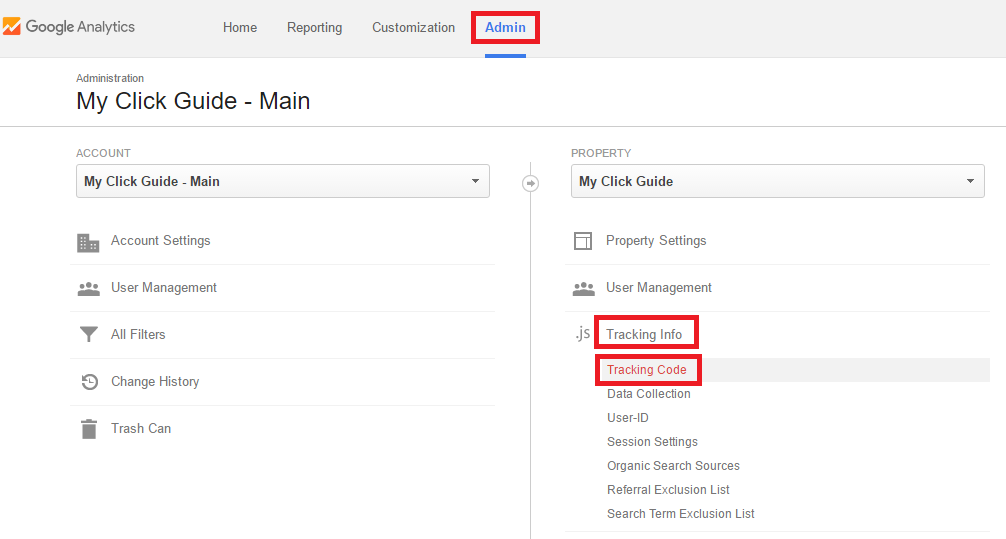
Step 3: From the Tracking Code page, Copy the Tracking ID from the page
Step 4: Now Login to your Google Tag Manager Account & Select your website container by clicking on the container name
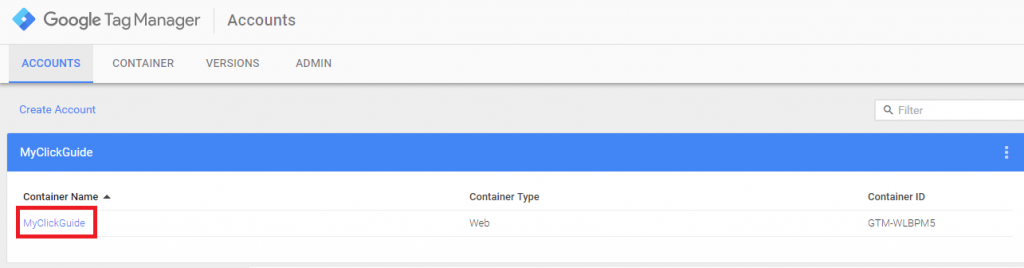
Step 5: Now click on Tags from the left menu & then click on New as shown below
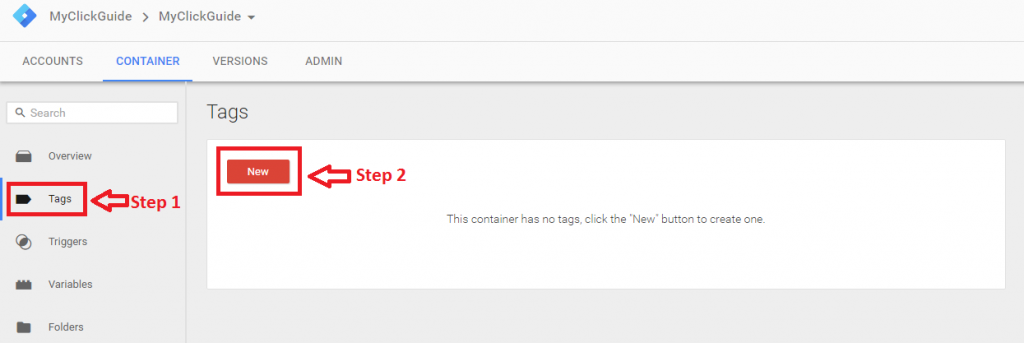
Step 6: Click on Google Analytics now
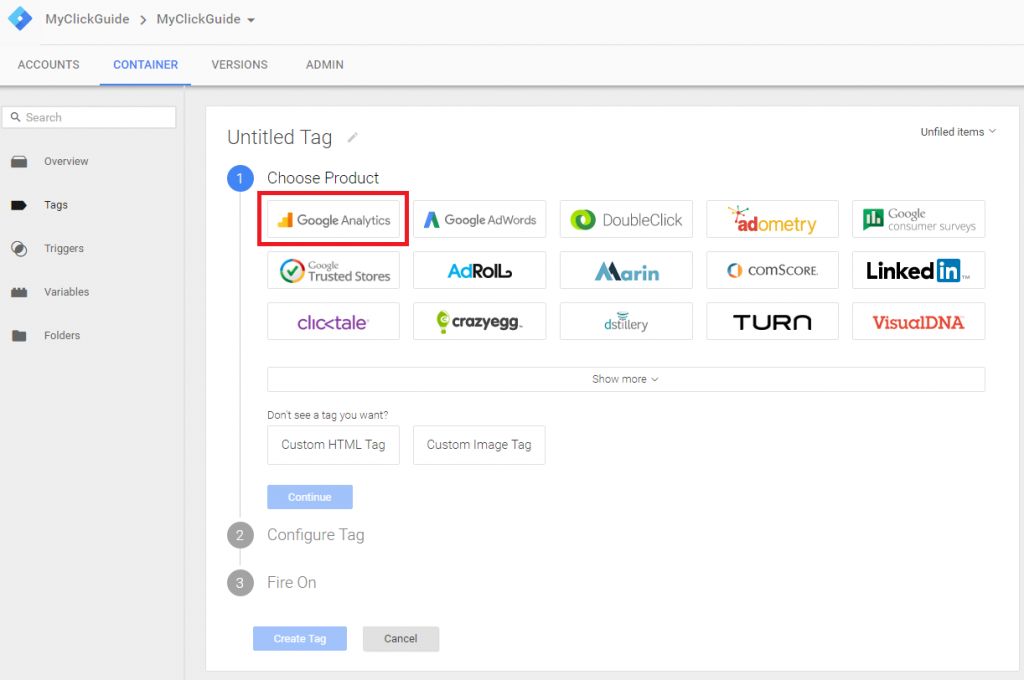
Step 7: Select Universal Analytics from the options, Enter your Tracking ID the one you copied from Google Analytics & click on Continue

Step 8: From the options, Select All Pages, give a name to your tag from the top and finally click on Create Tag
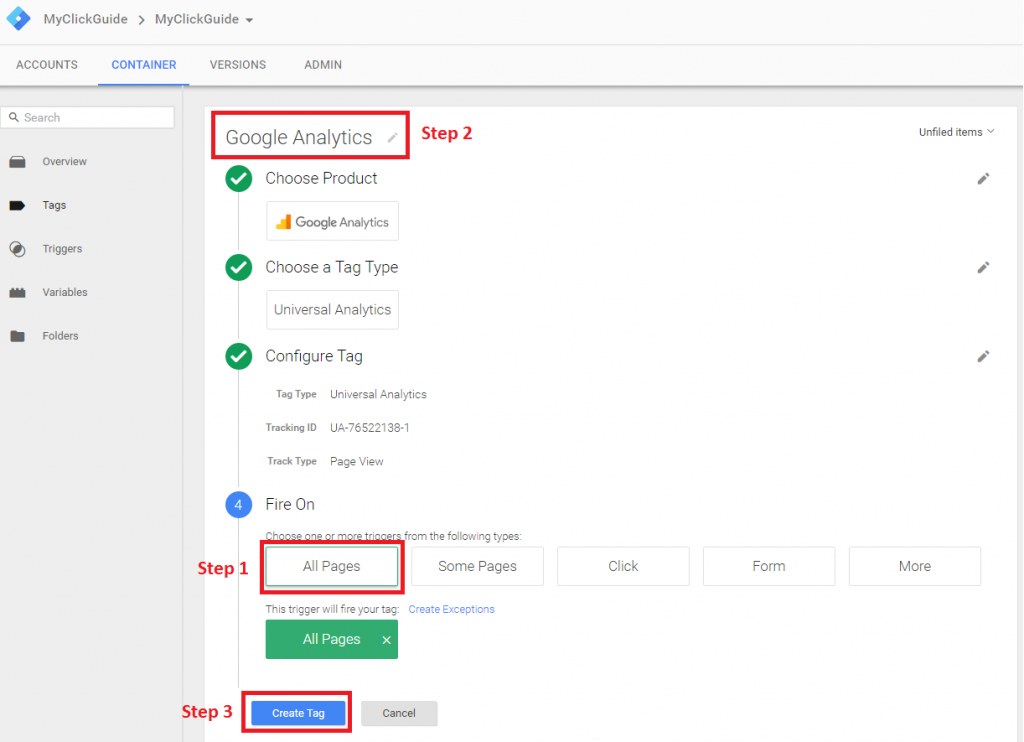
Step 9: Click on the drop-down arrow & Select Preview to test the Tag before publishing it to the live website
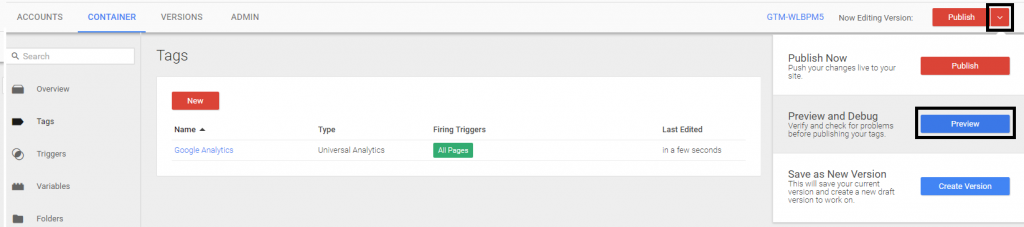
Step 10: Now open your website in 2nd tab of Google Chrome & check if this Tag is getting fired properly (Please note that Google Tag Manager Preview doesnt work in any other browser)
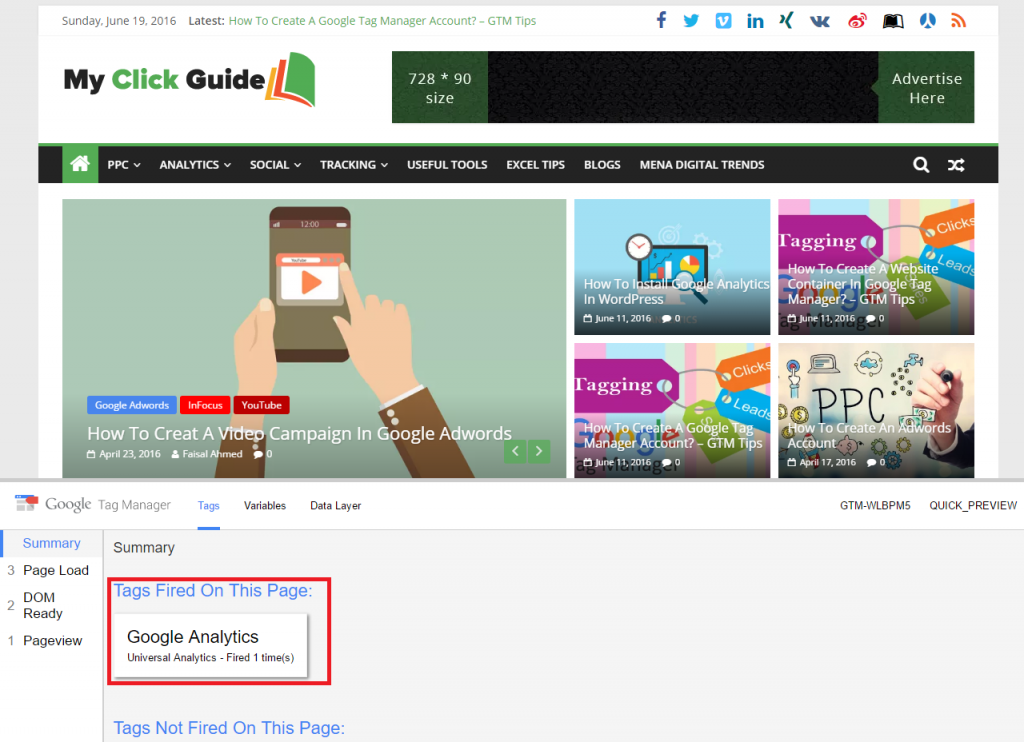
If your Tag was implemented successfully then you will have similar view as above screen-shot, Google Analytics tag was fired successfully.
Step 11: Finally, Leave the Preview Mode & Click on Publish button as shown below.

That’s it. You have successfully installed the Google Analytics Code on your website.
Don’t forget to comment in case you have any question.
Faisal Ahmed
Every brand has stories to tell - stories that will not only engage, inform, surprise, delight, and impact their audience, but that will also deliver on measurable business goals. My job is to turn these brand stories into profitability by measuring action insights & user behaviors.
